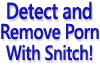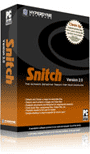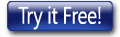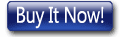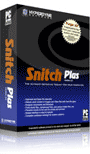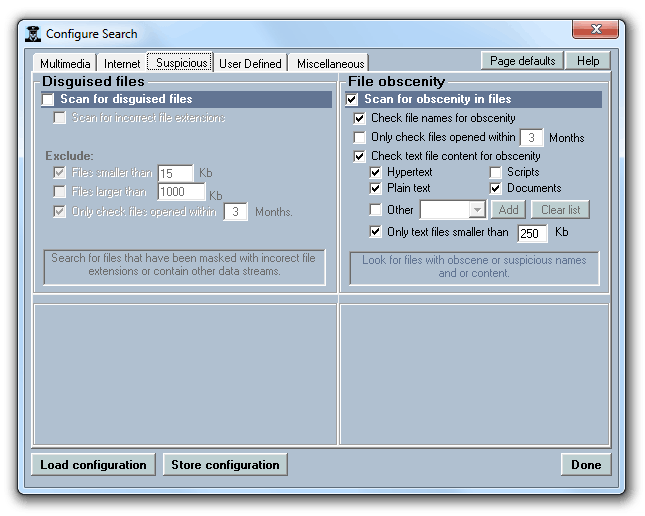HYPERDYNE SOFTWARE
How To Set Up Before cleaning your computer with Snitch
Further settings for controlling Snitch computer cleaner software (Part 2 of 2)
Click here to see Part 1 of this article...
Discussing how to remove porn efficiently with Snitch computer cleaner software, by setting it up properly prior to running a scan of the computer's hard disks. Hover over the images for a larger view.
The 'Suspicious' tab allows the user to scan for two other types of hidden porn. 'Disguised' files are files for which the file extension has been changed, from the correct extension to a different one, in an effort to hide the file's actual type. For example, a user might try to disguise an image file by replacing the .JPG extension in 'porn_image.JPG' to 'porn_image.TXT' so that anybody casually looking at the file won't recognise it as a JPEG image, and applications that are geared to open image files will not see it.
Enabling the disguised file test can detect pornography in many forms, but this scan can take quite a long time, because every file has to be opened and its type determined manually, instead of just scanning those files that possess a known extension. It might be good idea when using this scan type, to run the scan overnight to allow adequate time, and save you having to wait while it finishes. This test can help detect and clean up porn that is otherwise hidden.
The second type of scan on the 'Suspicious' tab is 'File Obscenity'. This scan type analyzes textual files for suspicious content such as obscene keywords, porn related dialogue, and other suspicious keywords in filenames. This comes in very handy when analysing cached HTML files, and many other text based documents.
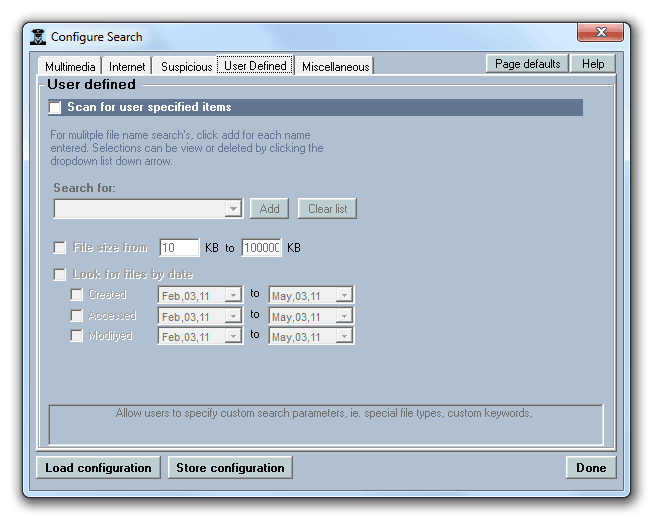
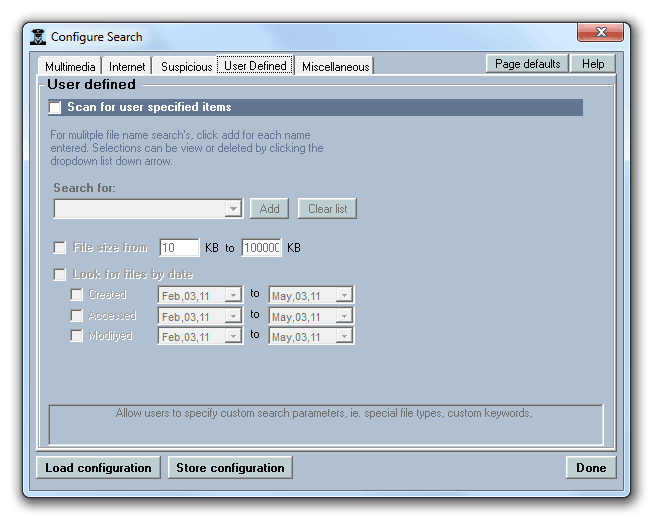 The 'User Defined' tab provides a way for users to specify their own file types to scan. This is helpful when the existing
algorithms do not handle scanning of a new file type, or a specific file type that the user is interested in. The user
can enter a file name or a file type that the software will then look for. Additional filtering can be performed such as
only looking for files of a given size or date range. User defined searches are commonly used for finding organization porn
within enterprise networks.
The 'User Defined' tab provides a way for users to specify their own file types to scan. This is helpful when the existing
algorithms do not handle scanning of a new file type, or a specific file type that the user is interested in. The user
can enter a file name or a file type that the software will then look for. Additional filtering can be performed such as
only looking for files of a given size or date range. User defined searches are commonly used for finding organization porn
within enterprise networks.
Note also that the Created, Accessed and Modified dates can be set and enabled individually so that you can, for example, only look at files that were saved within the last month. This is handy for performing incremental scans for any recently used files.
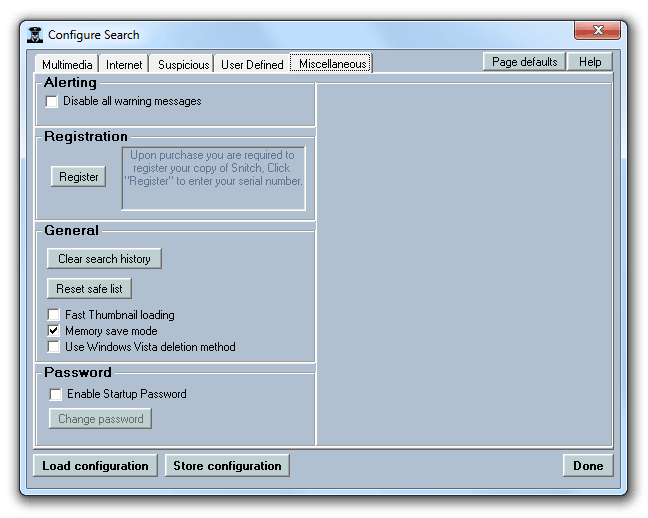
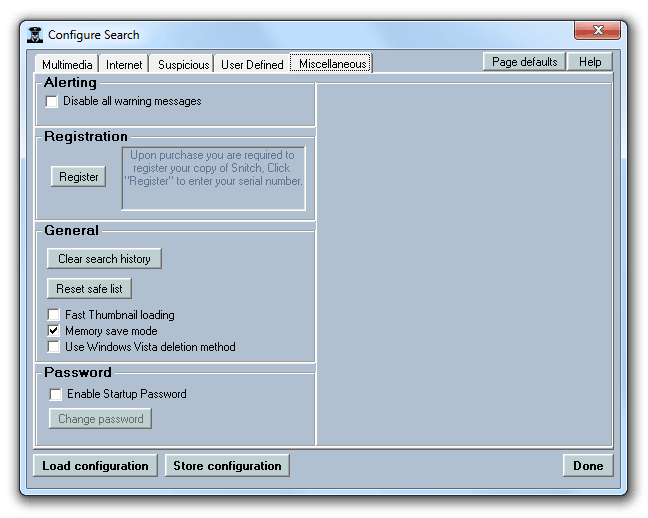 Finally the 'Miscellaneous" tab contains further settings including the ability to clear out the Safe List if necessary.
The Safe List is a means to store the names of files that have appeared in results, but are not suspicious, and can therefore be
safely excluded from results in any future scans. Files that have been added to the Safe List will no longer be scanned, will
no longer appear in search results, and will not be cleaned off the drive.
When viewing results you can easily add files to the safe list using the right-click menu.
Finally the 'Miscellaneous" tab contains further settings including the ability to clear out the Safe List if necessary.
The Safe List is a means to store the names of files that have appeared in results, but are not suspicious, and can therefore be
safely excluded from results in any future scans. Files that have been added to the Safe List will no longer be scanned, will
no longer appear in search results, and will not be cleaned off the drive.
When viewing results you can easily add files to the safe list using the right-click menu.
If the situation ever arises in which you need to reset the safe list and start fresh, you can do so in the Miscellaneous tab by pressing the 'Reset Safe List' button. The 'Clear Search History' button allows all the previous search paths that have been selected for scanning, to be cleared from the pulldown box on the main window.
Also in the Miscellaneous tab you have the ability to enable a password on the software so that anybody trying to run it has to enter the password correctly. This is useful when trying to block access to others, and preventing random users from using the software to clean up their own tracks and delete any saved porn material before it has been analysed by the owner.
Download a free trial of Snitch HERE or Click HERE to buy Snitch