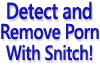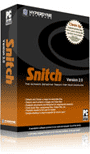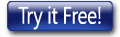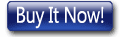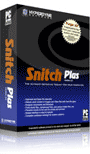HYPERDYNE SOFTWARE
How To Set Up Snitch Scanning Software Before Running A Porn Scan
Optimizing your software settings before scanning for porn
Snitch has number of custom search configurations that are suitable for performing typical porn scans. These can be accessed by pressing the 'Custom Search' button on the main page and selecting the appropriate search type. The various preset configurations are suitable for many situations. But if the user requires additional control over the types of scans performed, and the various types of porn material that can be detected, the user has a great deal of control over the way the porn scanning engine behaves.
In this article we will discuss some of the many ways that the user can control how the porn scanner software operates during a scan. Firstly we need to access the configuration page that contains all the options that provide this control. To do this, press the 'Configure' button from the main window, and a new dialog will pop up titled 'Configure Search'. There are several tabs containing related options that we can set to make the software do what we want it to. We will discuss these one at a time.
But before we talk about all the options, let's touch on some of the key tasks that can be performed by Snitch:
- Scan for porn images by analyzing their visual content and other properties
- Scan for porn video files by analyzing their visual content and other properties
- Scan for possibly illegally downloaded MP3 audio files
- Scan internet history for porn related website visitations
- Scan for renamed or hidden porn files
- Scan for text files with porn-related or inappropriate text of various types
- And more...
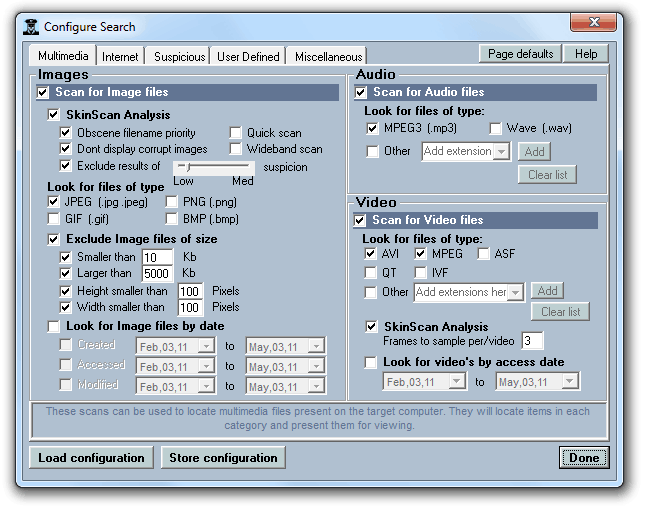
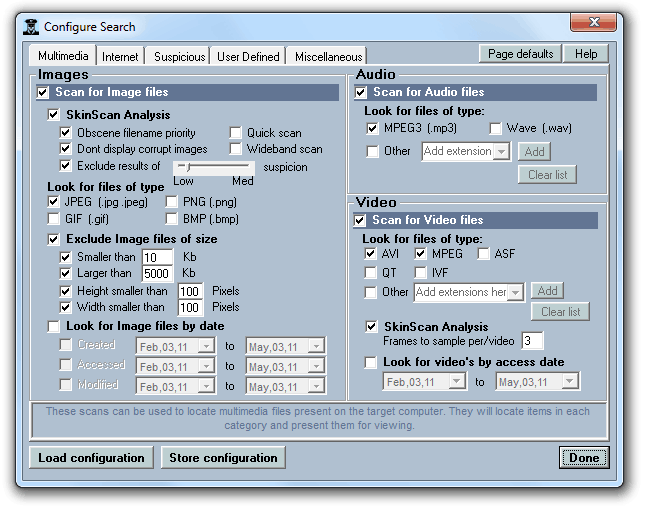 The Multimedia tab provides options for controlling how the software tests for images, video, and audio files. Pornography most commonly appears
either as images or video files, and so the Image and Video options are a good place to start. Checking or unchecking the 'Scan For Image Files' option
will enable or disable the scanning of images entirely. The section entitled 'SkinScan Analysis' controls the porn scanner technology used to detect nudity. The SkinScan
engine contained in Snitch is a special technology designed to 'visually' test image files and video frames, and to detect nudity and adult material by
analysing the visual content. You can read more about this porn detection technology here. For the time being we will leave all settings as default, as these are the
recommended settings.
The Multimedia tab provides options for controlling how the software tests for images, video, and audio files. Pornography most commonly appears
either as images or video files, and so the Image and Video options are a good place to start. Checking or unchecking the 'Scan For Image Files' option
will enable or disable the scanning of images entirely. The section entitled 'SkinScan Analysis' controls the porn scanner technology used to detect nudity. The SkinScan
engine contained in Snitch is a special technology designed to 'visually' test image files and video frames, and to detect nudity and adult material by
analysing the visual content. You can read more about this porn detection technology here. For the time being we will leave all settings as default, as these are the
recommended settings.
The next section 'Look For Files Of Type', allows you to choose the file formats that Snitch will look for during the porn scanning process. The default setting has only JPEG files selected, because the most common format for porn images is JPEG. But you can turn on or off the other formats as required. You are also able to exclude images either by size in kilobytes or size in pixels. This is useful for excluding tiny files that contain very little useful image data.
Additionally you can exclude image files by date, which comes in handy when looking for files that were created or accessed within the last month, for example.
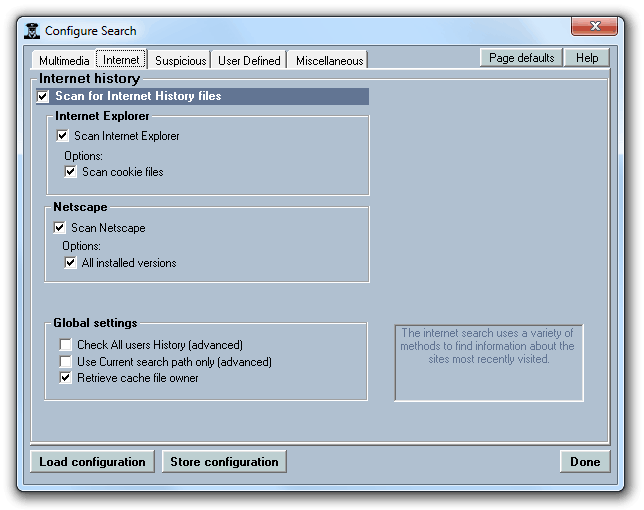
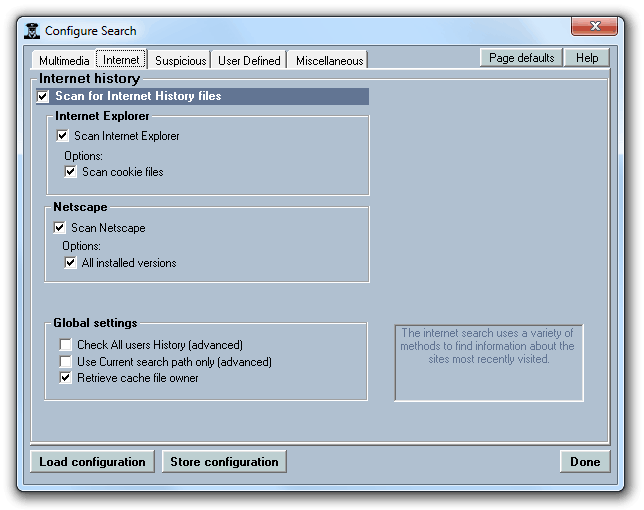 The Video section offers similar opportunities to select and deselect formats for scanning, as well as the ability to turn SkinScan analysis on and off
for video frames and specify the number of video frames that are analysed. You can also filter video results by the date they were accessed. Additionally
you can add other file extensions, for formats that are not already listed.
The Video section offers similar opportunities to select and deselect formats for scanning, as well as the ability to turn SkinScan analysis on and off
for video frames and specify the number of video frames that are analysed. You can also filter video results by the date they were accessed. Additionally
you can add other file extensions, for formats that are not already listed.
The settings for scanning Audio files follow a similar pattern. There are options available for scanning the most common audio file types. Clearly there are no options for SkinScan functionality, having no visual content, but keyphrases in filenames will still be detected as usual. By enabling the Audio scan options, you can detect the presence of pirated / illegal music files.
The Internet tab is where the user configures Internet history scanning. Internet browsers keep records of users' visitations to websites, which makes it faster to retrieve website information that has already been downloaded, as well as making it convenient for the user to move back and forward to other webpages that have been visited already. Snitch can analyse this Internet history data and show visitations to suspicious websites, as well as cookies, associated with a given user. It is recommended to enable all browsers available in this dialogue. It is an effective means of removing unwanted internet history using this technique.
Note: For software suited for scanning for porn on corporate networks, our premium solution
is PinPoint Auditor. Click here for more information.
Click here to see Part 2 of this article...
Download a free trial of Snitch HERE or Click HERE to buy Snitch